

If you’re over a certain age, you probably have fond memories of screensavers. Remember the flying toasters, the outer space warp drive effect, or the cycling colors on old Atari games? In the year 2010, however, screensavers are an outdated concept that stands in the way of green computing.
Screensavers were originally invented as a work-around to a technological limitation of the day. Old CRT monitors and televisions had a serious flaw: If you displayed the same image onscreen for too long, that image would become “burned in,” creating a permanent “ghost” of that image. You may have experience this effect on older ATM machines, where the “please insert your card” message is permanently etched into the screen. The idea behind a screensaver is, if you leave the computer idle for a set period of time, to display an ever-changing image of some kind to prevent damage to the screen.
Now that flat-screen LCD monitors are the norm for laptops and most desktop computers, screensavers are obsolete. LCD monitors don’t care whether they’re displaying a steady image or a moving picture; it causes no damage either way. Furthermore, the monitor consumes the same amount of electricity to display a screensaver as not. There is no benefit.
Even if you have a CRT monitor, check whether it has an Energy Star (or other “green”) certification. Any relatively recent monitor with this designation can be powered off (or “put to sleep”) by the computer, which protects the monitor (and saves electricity) more than any screensaver can achieve.
Another consideration is that, if you download screensavers from untrusted Internet sources, you are opening yourself up to a virus or spyware infection. Sites like “download free Miley Cyrus screensaver!!!” are a common vector for malware. Be careful!
Rather than use a traditional screensaver, I recommend you familiarize yourself with your operating system’s “power management” features. In Windows XP, for example, you can right click on your desktop background and choose Properties. Click on the Screen Saver tab, then click the Power button to open the Power Options Properties window. (You can also access these options through Settings->Control Panel if you prefer.) In a future article, I will explore these different options in more detail. For now, the one we’re concerned with is called “Turn off monitor.”
How many minutes to choose? This is largely a matter of personal preference. If you watch a lot of Youtube videos, for example, you want to make sure the duration is long enough that the monitor doesn’t switch off mid-video. On a laptop computer, you can set different power management options depending on whether you’re plugged in or running off the battery. I personally use 15 minutes on battery power and 30 minutes on AC.
Obviously, I can’t give “one size fits all” advice for everyone. Maybe your business requires you to use a specific screensaver, or maybe you use your screensaver as a digital picture frame to brighten up your office with photos of your family. That’s okay with me. But as a general rule, the best way to “save” your screen is to turn it off!
Matthew Edward Liston is a writer, editor, musician, and green computing consultant located in the rural hill towns of New York.



[…] weeks ago, I discussed how automatically switching off your monitor (rather than using a screensaver) can save electricity and …. This week, I want to look at some advanced power management features that can help you save even […]
The Green Computer is not so bad for our healthy.
Comments are closed.